On each course page, you will see an audio button at the bottom left
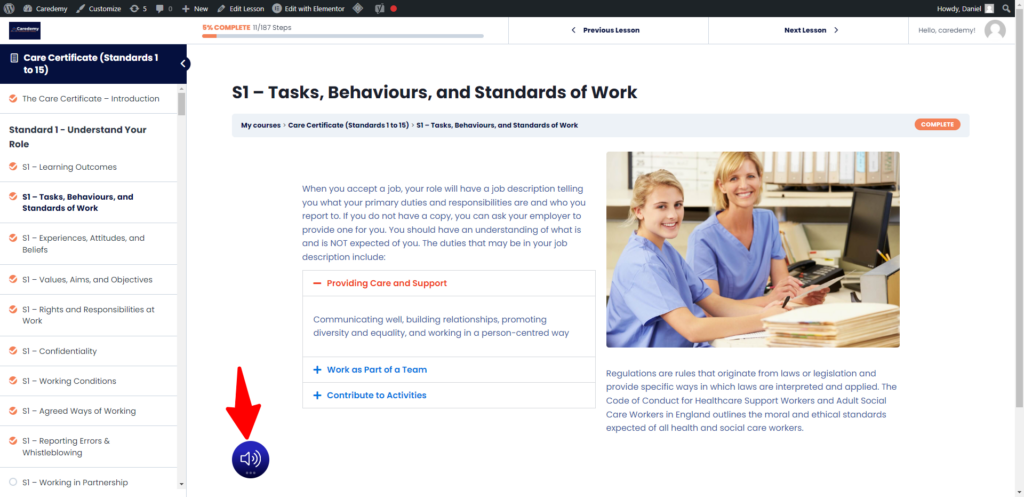
Click this audio button to play the text as audio. For further options click the three dots below the audio icon …
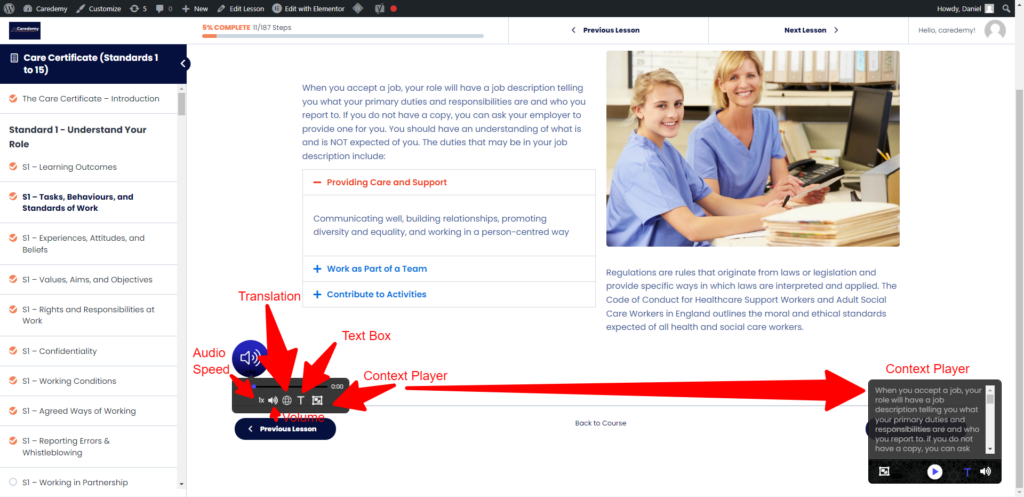
Audio speed can make the audio faster or slower
Translation will give the option to translate the course audio into a different language, the text of the course for that language will appear in the context player on the bottom right
The text box opens up a text box of the audio being played
The context player opens a box to the right side of the page, opening up a text box to help follow the course audio along with
The languages that Caredemy.co.uk offers for translation include Afrikaans, Albanian, Arabic, Basque, Bengali, Bosnian, Bulgarian, Catalan, Chinese (Simplified), Chinese (Traditional), Croatian, Czech, Danish, Dutch, English (Australia), English (UK), English (India), English (United States), Estonian, Filipino, Finnish, French (Canada), French (France), Galician, German, Greek, Gujarati, Hindi, Hungarian, Icelandic, Indonesian, Italian, Japanese, Javanese, Kannada, Khmer, Korean, Latin, Latvian, Lithuanian, Malay, Malayalam, Marathi, Myanmar, Nepali, Norwegian, Polish, Portuguese (Brazil), Portuguese (Portugal), Romanian, Russian, Serbian, Sinhala, Slovak, Spanish (Spain), Spanish (United States), Sundanese (Indonesia), Swahili, Swedish, Tamil, Telugu, Thai, Turkish, Ukrainian, Urdu, Vietnamese, and Yue Chinese.
If there is a language we don’t support please get in touch and we can see if we can add it for you




